Installation Details
The installation is broken up into two different use cases: single and multi-cluster. The single cluster install is for if you wish to use GitOps to manage a single cluster, in which case you do not need a centralized manager cluster. In the multi-cluster use case you will setup a centralized manager cluster to which you can register clusters.
If you are just learning Fleet the single cluster install is the recommended starting point. After which you can move from single cluster to multi-cluster setup down the line.
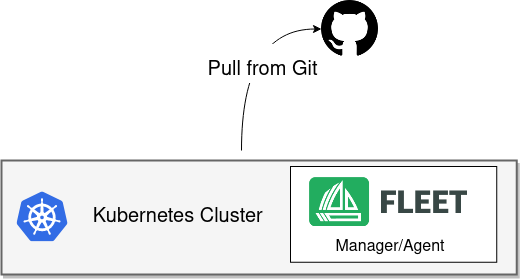
Single-cluster is the default installation. The same cluster will run both the Fleet manager and the Fleet agent. The cluster will communicate with Git server to deploy resources to this local cluster. This is the simplest setup and very useful for dev/test and small scale setups. This use case is supported as a valid use case for production.
Prerequisites
- Helm 3
- Kubernetes
Fleet is distributed as a Helm chart. Helm 3 is a CLI, has no server side component, and is fairly straight forward. To install the Helm 3 CLI follow the official install instructions.
Fleet is a controller running on a Kubernetes cluster so an existing cluster is required. For the single cluster use case you will install Fleet to the cluster which you intend to manage with GitOps. Any Kubernetes community supported version of Kubernetes will work, in practice this means 1.20.5 or greater.
Default Install
Install the following two Helm charts.
- Install
- Verify
Rancher has separate helm charts for Fleet and uses a different repository.
First add Fleet's Helm repository.
helm repo add fleet https://rancher.github.io/fleet-helm-charts/
Second install the Fleet CustomResourcesDefintions.
helm -n cattle-fleet-system install --create-namespace --wait fleet-crd \
fleet/fleet-crd
Third install the Fleet controllers.
helm -n cattle-fleet-system install --create-namespace --wait fleet \
fleet/fleet
Fleet should be ready to use now for single cluster. You can check the status of the Fleet controller pods by running the below commands.
kubectl -n cattle-fleet-system logs -l app=fleet-controller
kubectl -n cattle-fleet-system get pods -l app=fleet-controller
NAME READY STATUS RESTARTS AGE
fleet-controller-64f49d756b-n57wq 1/1 Running 0 3m21s
You can now register some git repos in the fleet-local namespace to start deploying Kubernetes resources.
Tweaking your Fleet install
Controller and agent replicas
Starting with v0.13, Fleet charts expose new Helm values setting replica counts for each type of controller and the agent:
controller.replicasfor thefleet-controllerdeployment reconciling bundles, bundle deployments, clusters and cluster groupsgitjob.replicasfor the gitOps controller reconcilingGitReporesourceshelmops.replicasfor the experimental HelmOps controlleragent.replicasfor the agent.
Each of them defaults to 1.
Multi-controller install: sharding
Deployment
From 0.10 onwards, Fleet supports static sharding. Each shard is defined by its shard ID. Optionally, a shard can have a node selector, instructing Fleet to create all controller pods and jobs for that shard on nodes matching that selector.
The Fleet controller chart can be installed with the following arguments:
--set shards[$index].id=$shard_id--set shards[$index].nodeSelector.$key=$value
This will result in:
- as many Fleet controller and gitjob deployments as specified unique shard IDs,
- plus the usual unsharded Fleet controller pod. That latter pod will be the only one containing agent management and cleanup containers.
For instance:
$ helm -n cattle-fleet-system install --create-namespace --wait fleet fleet/fleet \
--set shards[0].id=foo \
--set shards[0].nodeSelector."kubernetes\.io/hostname"=k3d-upstream-server-0 \
--set shards[1].id=bar \
--set shards[1].nodeSelector."kubernetes\.io/hostname"=k3d-upstream-server-1 \
--set shards[2].id=baz \
--set shards[2].nodeSelector."kubernetes\.io/hostname"=k3d-upstream-server-2 \
$ kubectl -n cattle-fleet-system get pods -l app=fleet-controller \
-o=custom-columns='Name:.metadata.name,Shard-ID:.metadata.labels.fleet\.cattle\.io/shard-id,Node:spec.nodeName'
Name Shard-ID Node
fleet-controller-b4c469c85-rj2q8 k3d-upstream-server-2
fleet-controller-shard-bar-5f5999958f-nt4bm bar k3d-upstream-server-1
fleet-controller-shard-baz-75c8587898-2wkk9 baz k3d-upstream-server-2
fleet-controller-shard-foo-55478fb9d8-42q2f foo k3d-upstream-server-0
$ kubectl -n cattle-fleet-system get pods -l app=gitjob \
-o=custom-columns='Name:.metadata.name,Shard-ID:.metadata.labels.fleet\.cattle\.io/shard-id,Node:spec.nodeName'
Name Shard-ID Node
gitjob-8498c6d78b-mdhgh k3d-upstream-server-1
gitjob-shard-bar-8659ffc945-9vtlx bar k3d-upstream-server-1
gitjob-shard-baz-6d67f596dc-fsz9m baz k3d-upstream-server-2
gitjob-shard-foo-8697bb7f67-wzsfj foo k3d-upstream-server-0
How it works
With sharding in place, each Fleet controller will process resources bearing its own shard ID. This also holds for the unsharded controller, which has no set shard ID and will therefore process all unsharded resources.
To deploy a GitRepo for a specific shard, simply add label fleet.cattle.io/shard-ref with your desired shard ID as a
value.
Here is an example:
$ kubectl apply -n fleet-local -f - <<EOF
kind: GitRepo
apiVersion: fleet.cattle.io/v1alpha1
metadata:
name: sharding-test
labels:
fleet.cattle.io/shard-ref: foo
spec:
repo: https://github.com/rancher/fleet-examples
paths:
- single-cluster/helm
EOF
A GitRepo with a label ID for which a Fleet controller is deployed (eg. foo in the above example) will then be
processed by that controller.
On the other hand, a GitRepo with an unknown label ID (eg. boo in the above example) will not be processed by any
Fleet controller, hence no resources other than the GitRepo itself will be created.
Removing or adding supported shard IDs currently requires redeploying Fleet with a new set of shard IDs.
Configuration for Multi-Cluster
Downstream clusters in Rancher are automatically registered in Fleet. Users can access Fleet under Continuous Delivery on Rancher.
The multi-cluster install described below is only covered in standalone Fleet, which is untested by Rancher QA.
The setup is the same as for a single cluster. After installing the Fleet manager, you will then need to register remote downstream clusters with the Fleet manager.
However, to allow for manager-initiated registration of downstream clusters, a few extra settings are required. Without the API server URL and the CA, only agent-initiated registration of downstream clusters is possible.
API Server URL and CA certificate
In order for your Fleet management installation to properly work it is important
the correct API server URL and CA certificates are configured properly. The Fleet agents
will communicate to the Kubernetes API server URL. This means the Kubernetes
API server must be accessible to the downstream clusters. You will also need
to obtain the CA certificate of the API server. The easiest way to obtain this information
is typically from your kubeconfig file ($HOME/.kube/config). The server,
certificate-authority-data, or certificate-authority fields will have these values.
apiVersion: v1
clusters:
- cluster:
certificate-authority-data: LS0tLS1CRUdJTi...
server: https://example.com:6443
Extract CA certificate
Please note that the certificate-authority-data field is base64 encoded and will need to be
decoded before you save it into a file. This can be done by saving the base64 encoded contents to
a file and then running
base64 -d encoded-file > ca.pem
Next, retrieve the CA certificate from your kubeconfig.
- Extract First
- Multiple Entries
If you have jq and base64 available then this one-liners will pull all CA certificates from your
KUBECONFIG and place then in a file named ca.pem.
kubectl config view -o json --raw | jq -r '.clusters[].cluster["certificate-authority-data"]' | base64 -d > ca.pem
Or, if you have a multi-cluster setup, you can use this command:
# replace CLUSTERNAME with the name of the cluster according to your KUBECONFIG
kubectl config view -o json --raw | jq -r '.clusters[] | select(.name=="CLUSTERNAME").cluster["certificate-authority-data"]' | base64 -d > ca.pem
Extract API Server
If you have a multi-cluster setup, you can use this command:
# replace CLUSTERNAME with the name of the cluster according to your KUBECONFIG
API_SERVER_URL=$(kubectl config view -o json --raw | jq -r '.clusters[] | select(.name=="CLUSTER").cluster["server"]')
# Leave empty if your API server is signed by a well known CA
API_SERVER_CA="ca.pem"
Validate
First validate the server URL is correct.
curl -fLk "$API_SERVER_URL/version"
The output of this command should be JSON with the version of the Kubernetes server or a 401 Unauthorized error.
If you do not get either of these results than please ensure you have the correct URL. The API server port is typically
6443 for Kubernetes.
Next validate that the CA certificate is proper by running the below command. If your API server is signed by a
well known CA then omit the --cacert "$API_SERVER_CA" part of the command.
curl -fL --cacert "$API_SERVER_CA" "$API_SERVER_URL/version"
If you get a valid JSON response or an 401 Unauthorized then it worked. The Unauthorized error is
only because the curl command is not setting proper credentials, but this validates that the TLS
connection work and the ca.pem is correct for this URL. If you get a SSL certificate problem then
the ca.pem is not correct. The contents of the $API_SERVER_CA file should look similar to the below:
-----BEGIN CERTIFICATE-----
MIIBVjCB/qADAgECAgEAMAoGCCqGSM49BAMCMCMxITAfBgNVBAMMGGszcy1zZXJ2
ZXItY2FAMTU5ODM5MDQ0NzAeFw0yMDA4MjUyMTIwNDdaFw0zMDA4MjMyMTIwNDda
MCMxITAfBgNVBAMMGGszcy1zZXJ2ZXItY2FAMTU5ODM5MDQ0NzBZMBMGByqGSM49
AgEGCCqGSM49AwEHA0IABDXlQNkXnwUPdbSgGz5Rk6U9ldGFjF6y1YyF36cNGk4E
0lMgNcVVD9gKuUSXEJk8tzHz3ra/+yTwSL5xQeLHBl+jIzAhMA4GA1UdDwEB/wQE
AwICpDAPBgNVHRMBAf8EBTADAQH/MAoGCCqGSM49BAMCA0cAMEQCIFMtZ5gGDoDs
ciRyve+T4xbRNVHES39tjjup/LuN4tAgAiAteeB3jgpTMpZyZcOOHl9gpZ8PgEcN
KDs/pb3fnMTtpA==
-----END CERTIFICATE-----
Install for Multi-Cluster
In the following example it will be assumed the API server URL from the KUBECONFIG which is https://example.com:6443
and the CA certificate is in the file ca.pem. If your API server URL is signed by a well-known CA you can
omit the apiServerCA parameter below or just create an empty ca.pem file (ie touch ca.pem).
Setup the environment with your specific values, e.g.:
API_SERVER_URL="https://example.com:6443"
API_SERVER_CA="ca.pem"
Once you have validated the API server URL and API server CA parameters, install the following two Helm charts.
- Install
- Verify
First add Fleet's Helm repository.
helm repo add fleet https://rancher.github.io/fleet-helm-charts/
Second install the Fleet CustomResourcesDefintions.
helm -n cattle-fleet-system install --create-namespace --wait \
fleet-crd fleet/fleet-crd
Third install the Fleet controllers.
helm -n cattle-fleet-system install --create-namespace --wait \
--set apiServerURL="$API_SERVER_URL" \
--set-file apiServerCA="$API_SERVER_CA" \
fleet fleet/fleet
Fleet should be ready to use. You can check the status of the Fleet controller pods by running the below commands.
kubectl -n cattle-fleet-system logs -l app=fleet-controller
kubectl -n cattle-fleet-system get pods -l app=fleet-controller
NAME READY STATUS RESTARTS AGE
fleet-controller-64f49d756b-n57wq 1/1 Running 0 3m21s
At this point the Fleet manager should be ready. You can now register clusters and git repos with the Fleet manager.